How to Grabbing Screen with Screen Grabber?
If you want to grabbing or capture screen to a screenshot or snapshot file, you can use Zeallsoft Screen Grabber to do this easily and Quickly. It allows you to apply fixed of free-size regions when capture screen. You can take a screensnaps, capture photos and edit them. Now just follow this article to learn how to grab screen to Microsoft Office Word just in 3 steps. Download the Screen Grabber to start.
Step 1 : Start up Zeallsoft Screen Grabber
You have download the software, run and setup it according to the manuals. The Screen Capture works fine in WinXP, WinVista, Win7, Win8.
Step 2 : Set Output Options for Grab Screen
On the Capture Bar, Click the arrows button on the "Option" right, A Output options will display, select the "To Word" option from the drop down list.
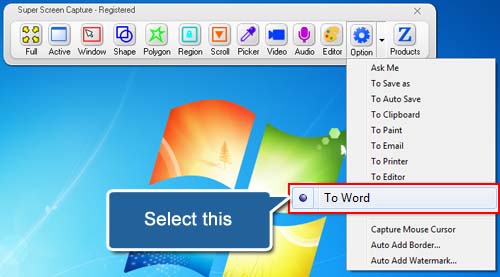
Step 3 : Add Edge Effect to Screenshots (Optional)
Click the "Auto Add Border..." option to open the border dialog from the drop-down-list of "Option".
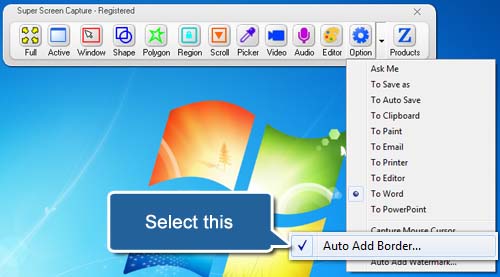
You can adjust parameter for Background, Zigzag/Fade, Outline, Shadow.
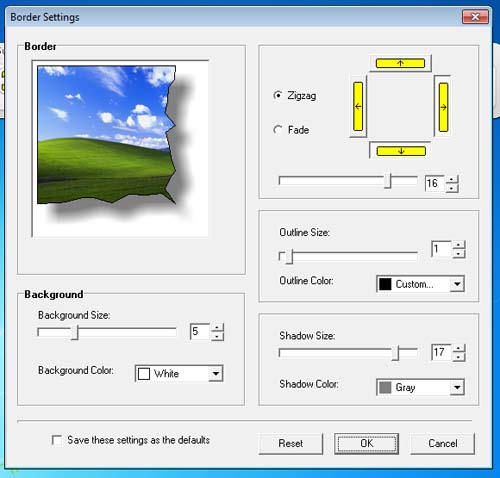
Step 4 : Grabbing Screen from Computer Screen to Microsoft Office Word
Click the "Shape" button on the capture bar.
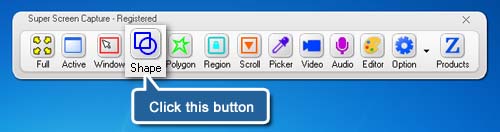
Draw a rectangle by dragging the cursor around the target.
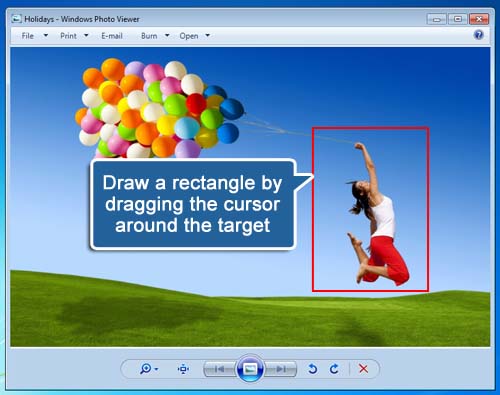
A part of the image has been captured, it will automatically be pasted into MS Office Word.
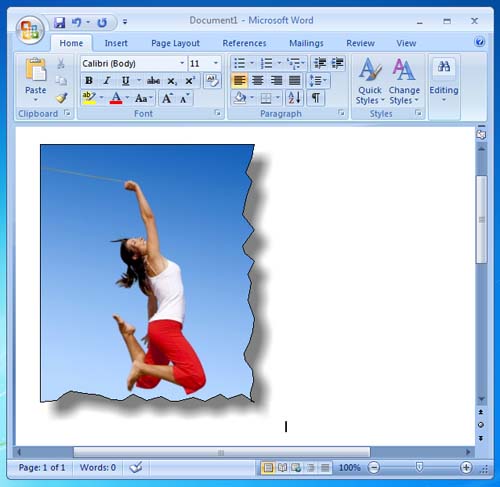
Tidak ada komentar:
Posting Komentar